Azure: How to Update your Credit Card
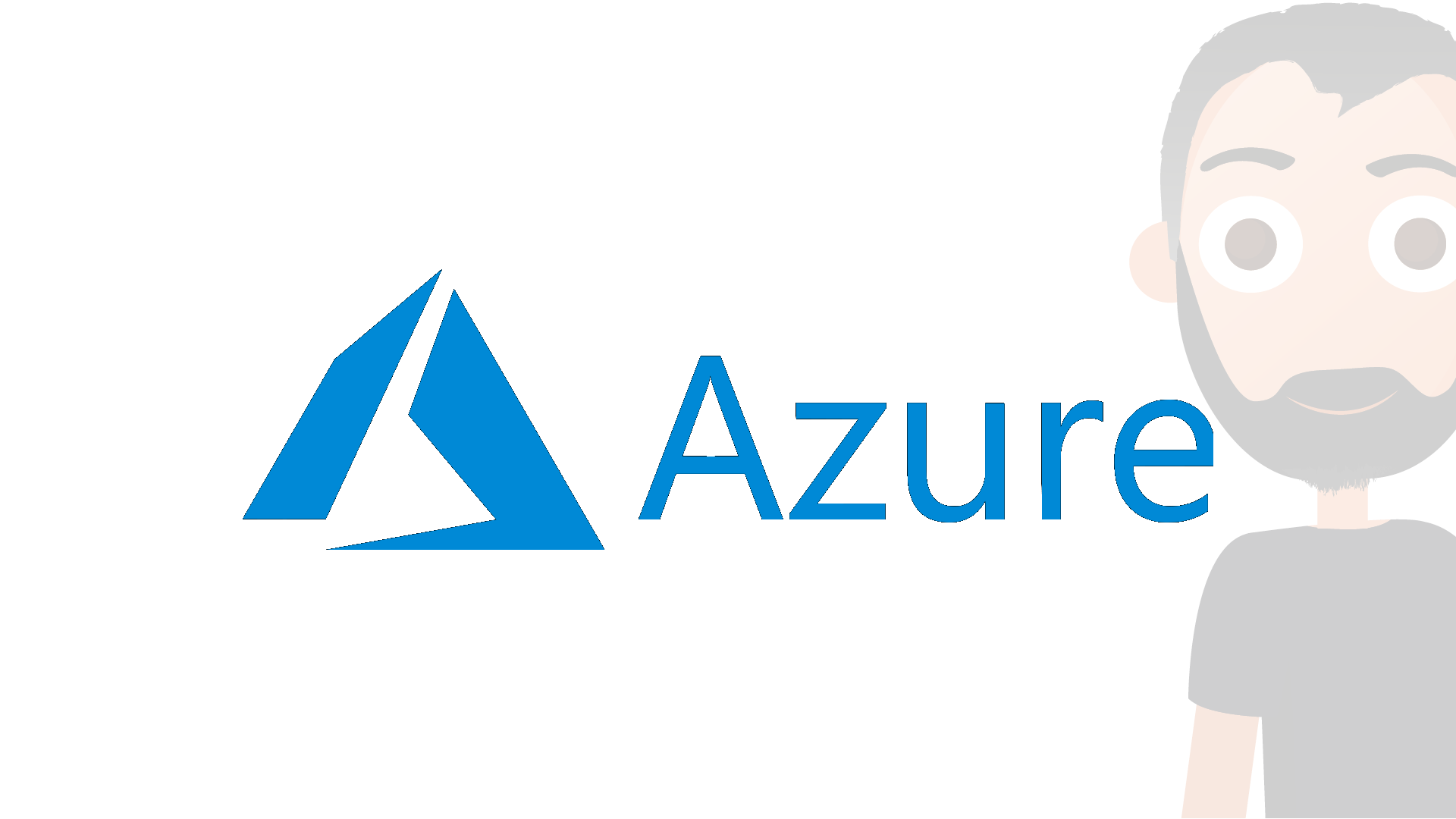
Contents
In this post, you can learn how to update your credit card inside the Azure Portal.
Add new Credit Card
- Open Azure Portal
- Select Cost Management + Billing
- Go to Payment methods
- Press + Add
Now you can only complete the fields:
- Cardholder Name
- Card number
- Expires
- CVV
- Address line 1
- Address line 2 (Optional)
- City
- State
- Postal Code
- Country/Region
Click on Next and complete the registration.
Set Credit Card as Active
- Open Azure Portal
- Select Cost Management + Billing
- Go to Cost Management
- Go to Payment methods
- Select the correct credit card
- Click on Set Active