How to Change Language in Visual Studio: THE Quick Guide
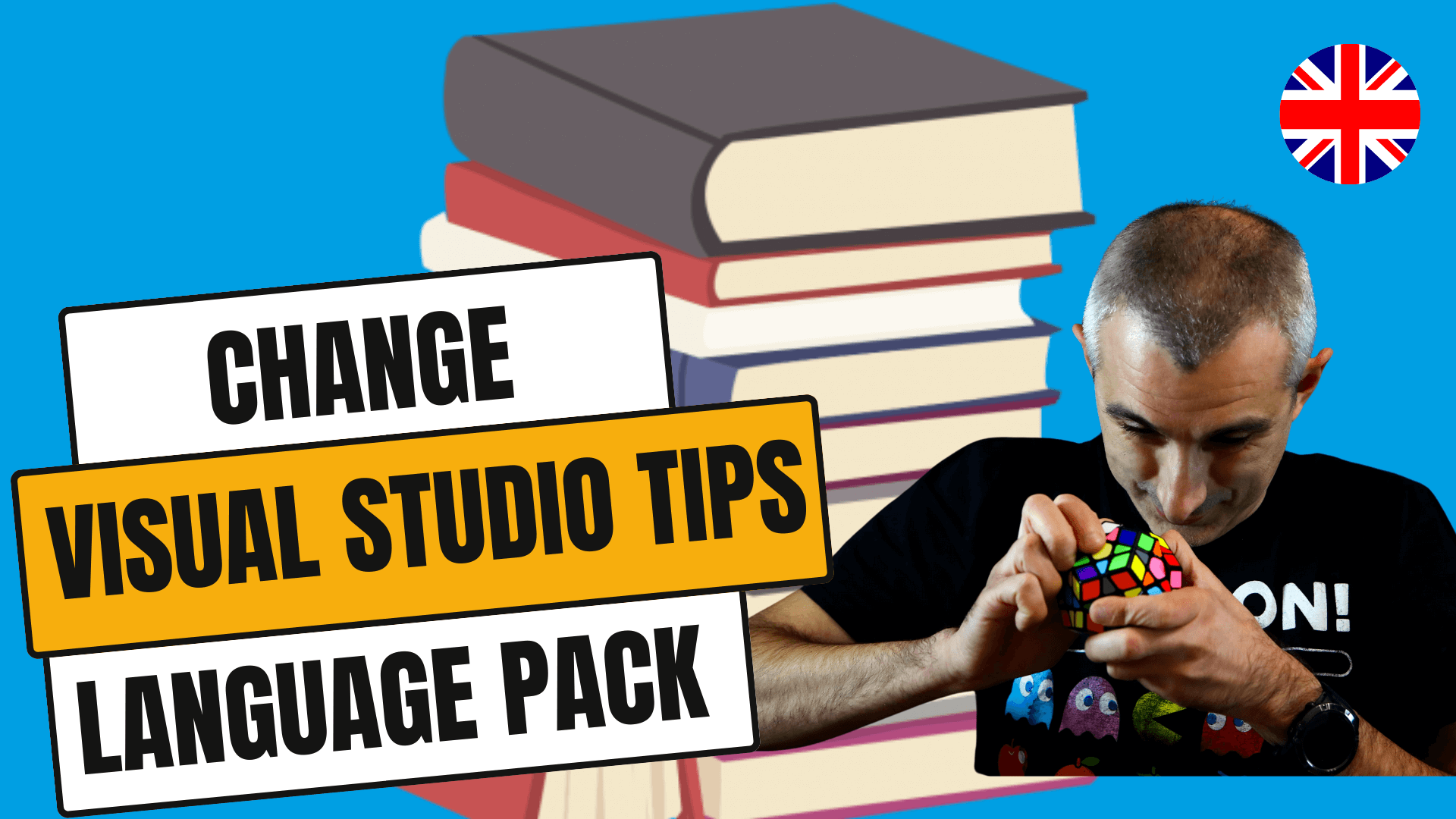
Language Pack
Changing the language in Visual Studio has never been easier. Thanks to the integrated Language Packs, selecting a new language is possible with a few simple steps, even after the software has been installed. This quick guide will show you how to update the language in Visual Studio in just 5 steps.
How to Change Language in Visual Studio
Are you ready to customize your programming experience in Visual Studio? Here’s how:
- Open the “Start” menu and search for “Visual Studio Installer”.
- Locate your Visual Studio installation and select “Modify”.
- In the top bar, click on “Language Pack” to display the available options.
- Choose the language you wish to install and deselect the ones you don’t need.
- Ensure the “Install while downloading” option is selected, then click on “Modify” to apply the changes.
The simplicity of this process allows anyone to customize their development environment according to their linguistic preferences. The time it takes to download will depend on your internet connection speed, but the rest of the process is quick and painless.

Final Tips
Switching the language in Visual Studio is a straightforward process that can significantly enhance your coding experience by allowing you to work in your preferred language. This not only makes the software more accessible but can also improve your productivity and understanding of the development environment.
If you’re interested in reading the Italian version of this guide (although from 2019, the procedure remains the same), you can find it at this address: Visual Studio Language Pack: Cambiarlo in CINQUE mosse